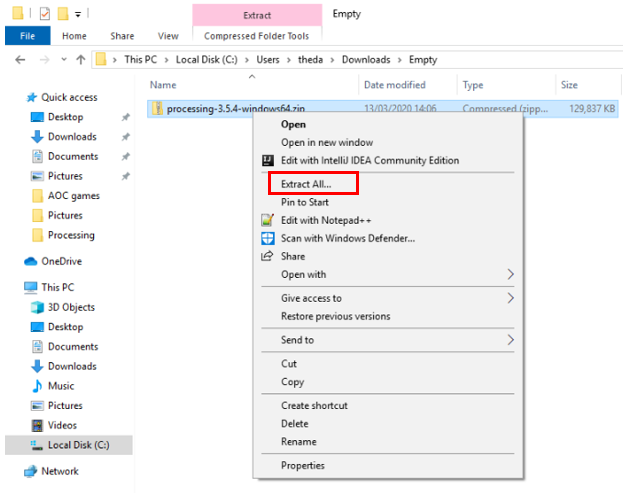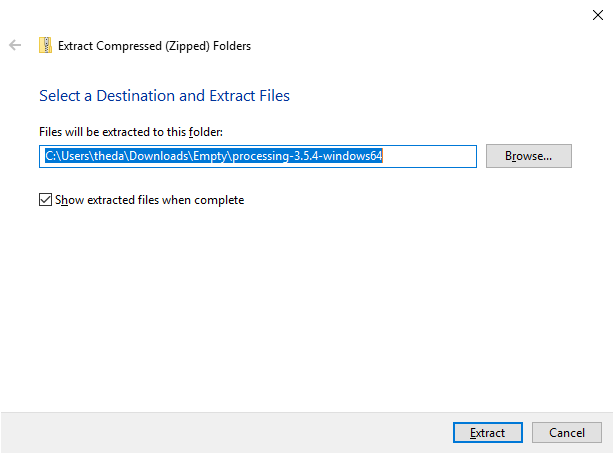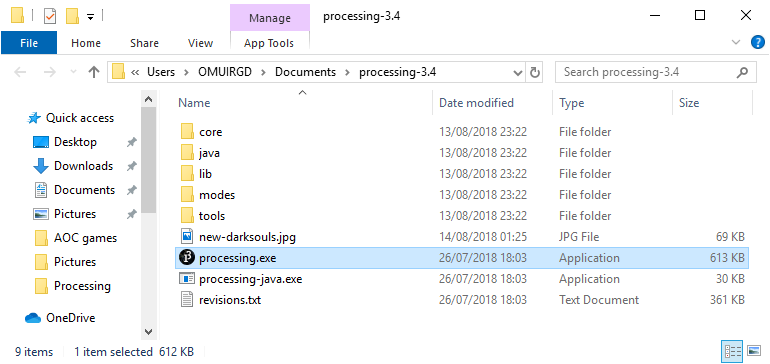Please note: ‘Processing’ is only for students in our Senior Primary (5th-6th class) and Secondary School groups. If you are a Junior Primary student (2nd-4th class), please use Scratch.
Downloading Processing | Step By Step Guide
This is a short guide on how to download Processing, one of the main programming languages that we use at The Academy of Code.
Please note: this tutorial covers the steps for Windows computers - using window 10 as an example. If you have a Mac, don’t worry, the steps are pretty similar!
Go to the processing download page.
Select your computer’s processor (See this page for tutorial on how to do this for Windows). Choose MAC OS X if you have an Apple computer. NOTE: Most modern computers use 64 bit processors.
Click on the relevant link - Windows 32 bit or Windows 64 bit. The download should start and you will likely find the download at the bottom of your browser. NOTE: Some users have had issues with the 64-bit version. If you can't get it to run, please try the 32-bit version.
Select the version you want to download.
4. Wait for the download to finish - it will likely take a minute or two. Note: You may be prompted to make a donation when downloading. This is OPTIONAL, and not leaving a donation will not affect the download! You do not need to donate.
5. Go to your "Downloads" folder (or wherever you selected to save the file)
6. Left click on the new file "processing-3.5.4….zip”
7. Right click and select “Extract All”
8. Select the destination folder (where you want to save the file). It might be easiest to save it to your desktop. Then click “Extract”.
9. Go to the destination folder or you desktop and double click “processing.exe”. Processing can sometimes take a minute or two to open.
Double click processing.exe to start the processing application
10. Processing should now be open and you’re ready to go!