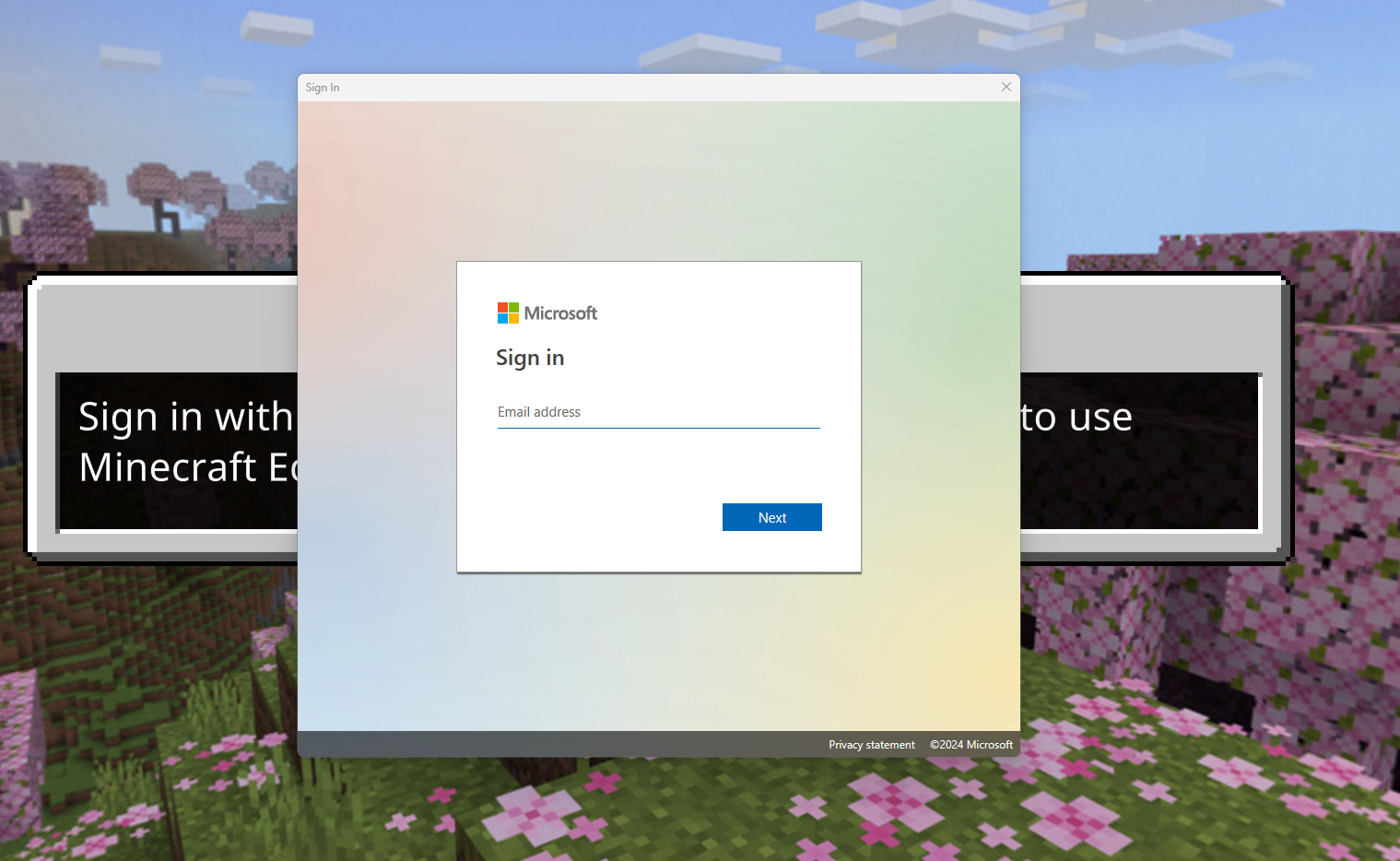Please note: This guide is only applicable to students who are registered for a Minecraft Summer Camp
MacOS Minecraft Education Edition Setup | Step By Step Guide
Please note: this tutorial covers the steps for Mac computers
Click on this link to download Minecraft Education Edition
This will start downloading the installer for you
3. Open the file you downloaded, this will bring you to a menu where you have to drag and drop the Minecraft file into the Applications folder
4. Once the installer has completed, Minecraft Education Edition is ready to launch
5. Click on the “Sign in” button to open up the log in screen
6. Your log in details have been sent to you by email. Search “Account information for new or modified users”